Key benefits
- Increased productivity: You can continue working in other applications while awaiting responses.
- Timely updates: Notifications appear as soon as replies are ready, even for long-running queries.
- Seamless navigation: Each notification links directly back to the relevant chat.
Setup steps
Enabling browser notifications
To receive notifications, perform the following steps:- In Glean, open Home page settings on the top right corner.
- Click Manage more settings.
- Click Preferences → Notifications and enable notifications.
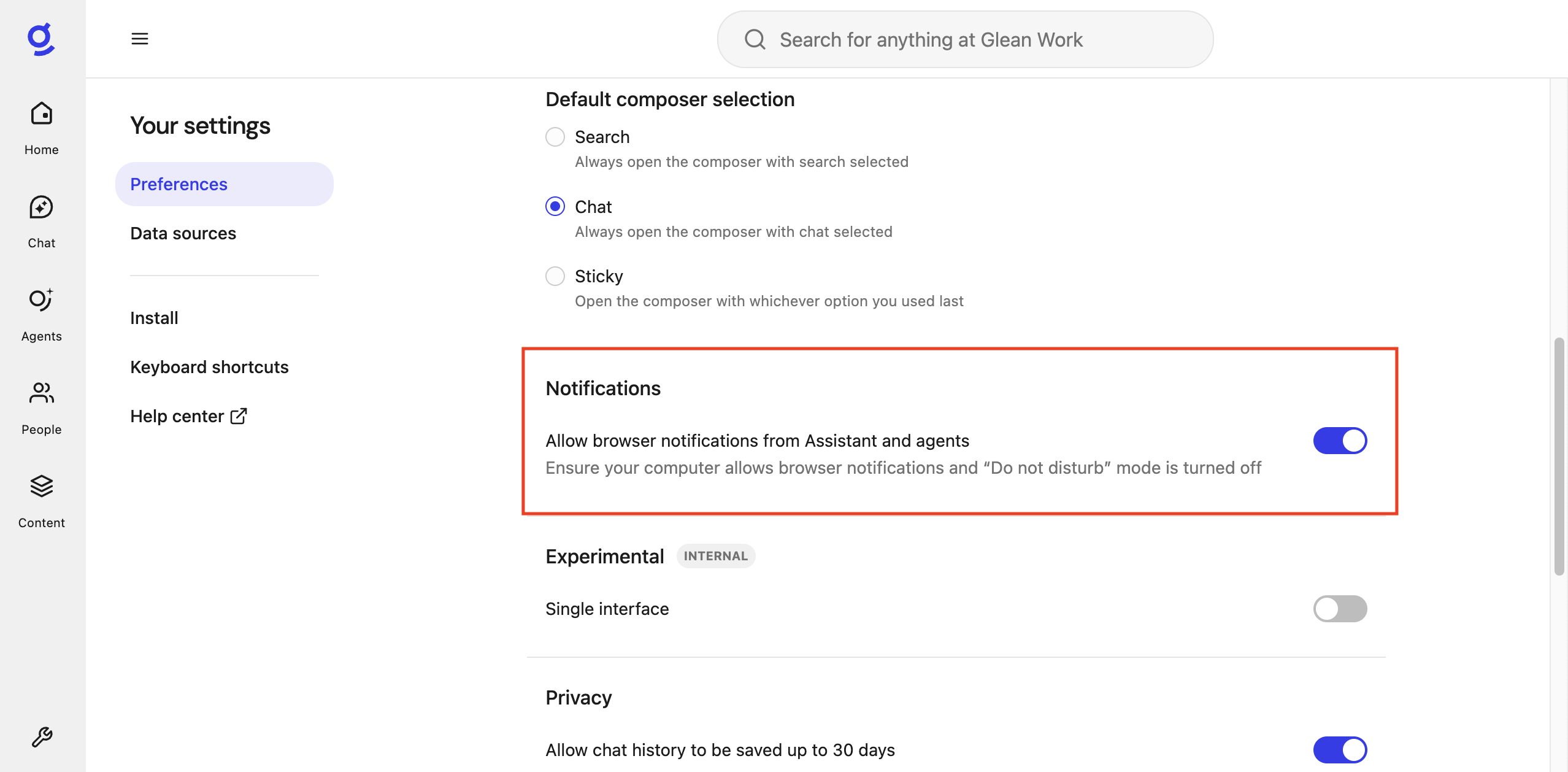
- Each user must enable notifications when they receive the alert in Glean.
- When prompted by your browser to allow notifications, select Allow to grant permission.
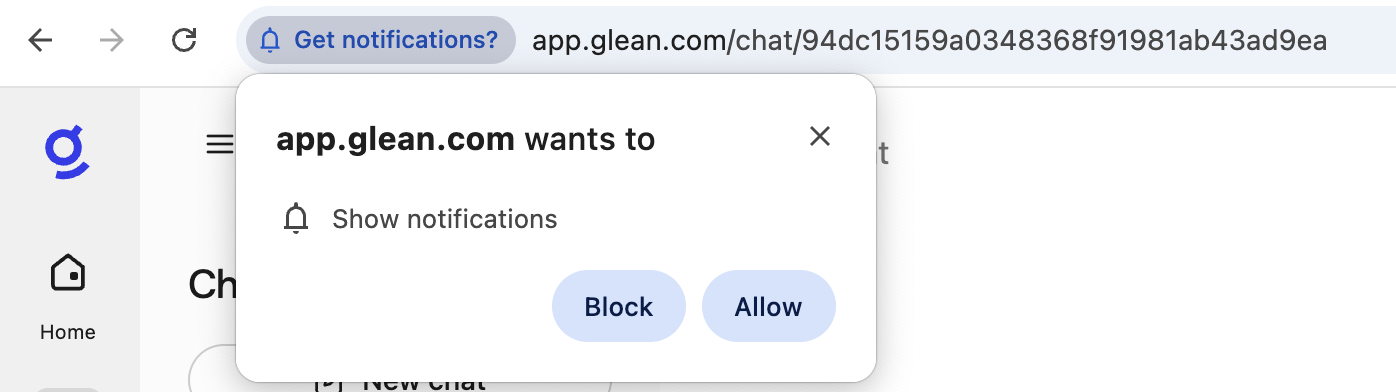

- Verify that notifications for the chosen browser is enabled at the opertaing system (OS) level.
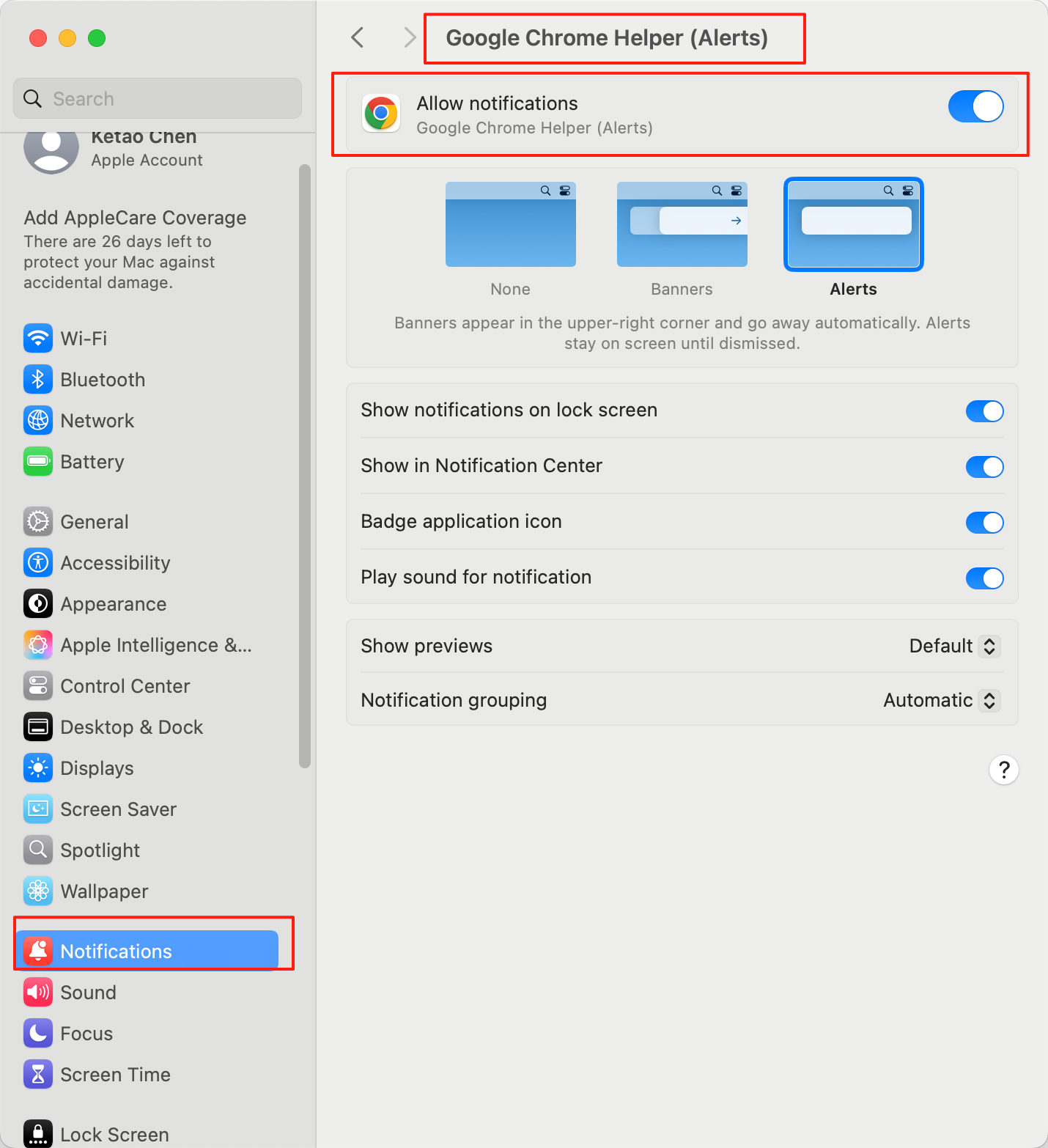
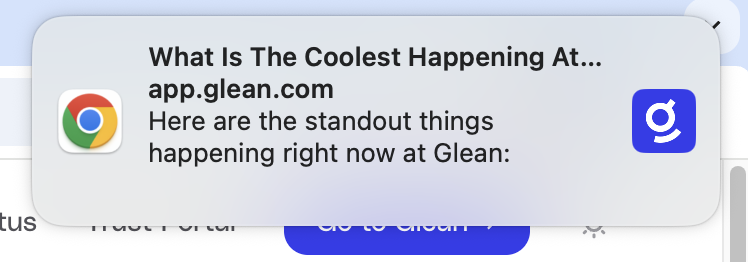
Do not disturb mode must be turned off.
Disabling browser notifications
To disable notification, perform the following step:- In Glean, open Home page settings on the top right corner.
- Click Manage more settings.
- Click Preferences → Notifications and disable notifications.
Troubleshooting steps
If notifications are not appearing:- Revisit Preferences in Glean settings to confirm Notification setting is still enabled.
- Confirm that notifications are enabled in the browser.
- Verify that OS-level settings permit notifications for the browser.
- Ensure the Glean tab is not in focus, notifications only appear when it is inactive.