Suggestions currently focus on documents and related files that match your input and context.
- Find the right document faster while composing a prompt without switching tabs or context.
- Insert a suggested document into your message to give Assistant immediate context.
- Open a suggested document in a new tab to review details before you ask a question.
Privacy and permissions
Autocomplete suggestions only include content that you are allowed to see. Glean is permission aware and follows the data governance rules of your organization across all surfaces.Get started
- Open Glean Assistant and start a chat.
- In the input, type a keyword, for example, project, doc title, or team name.
-
Pick a suggestion to either:
- Insert the document into your message, or
- Open the document to view it.
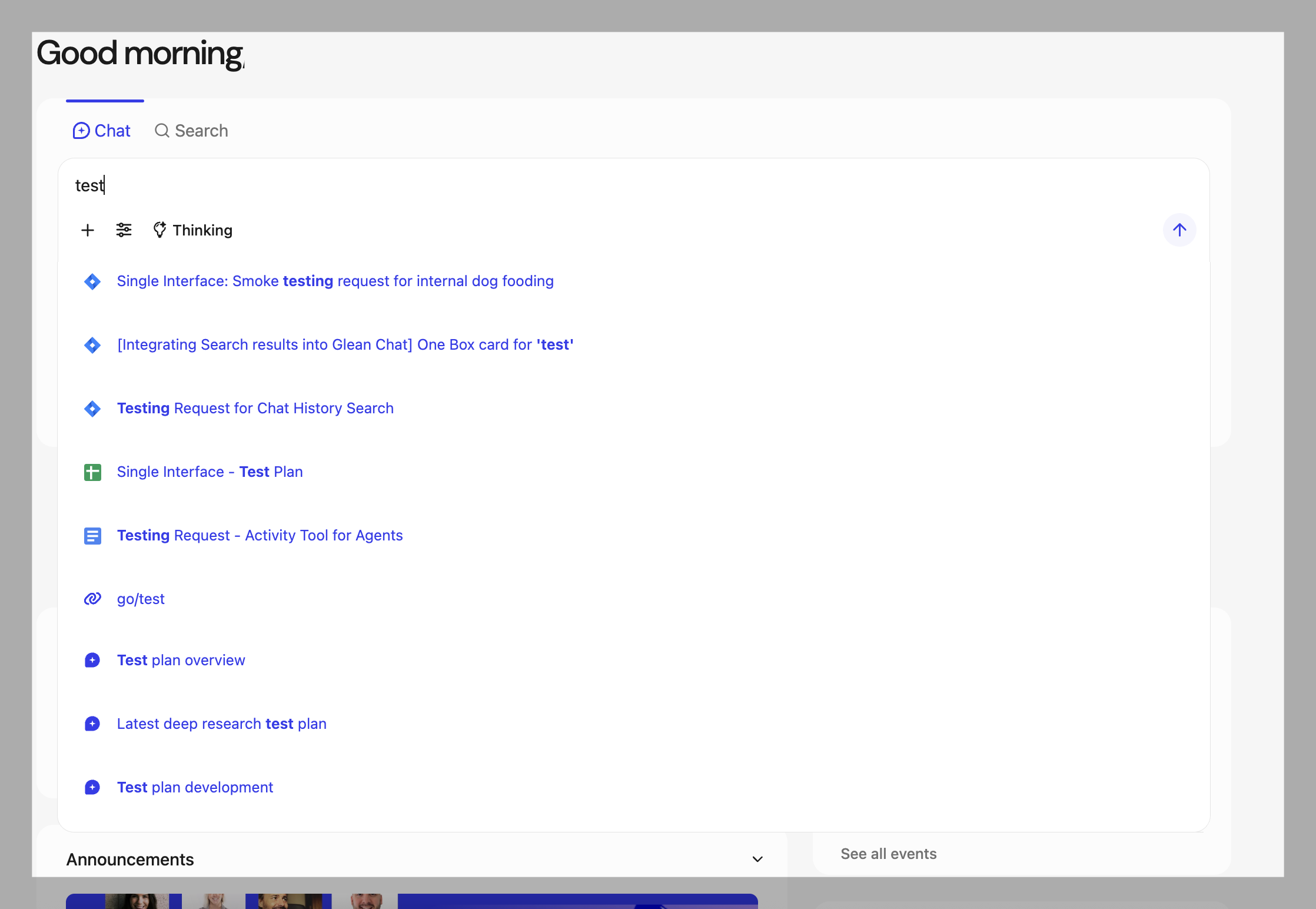
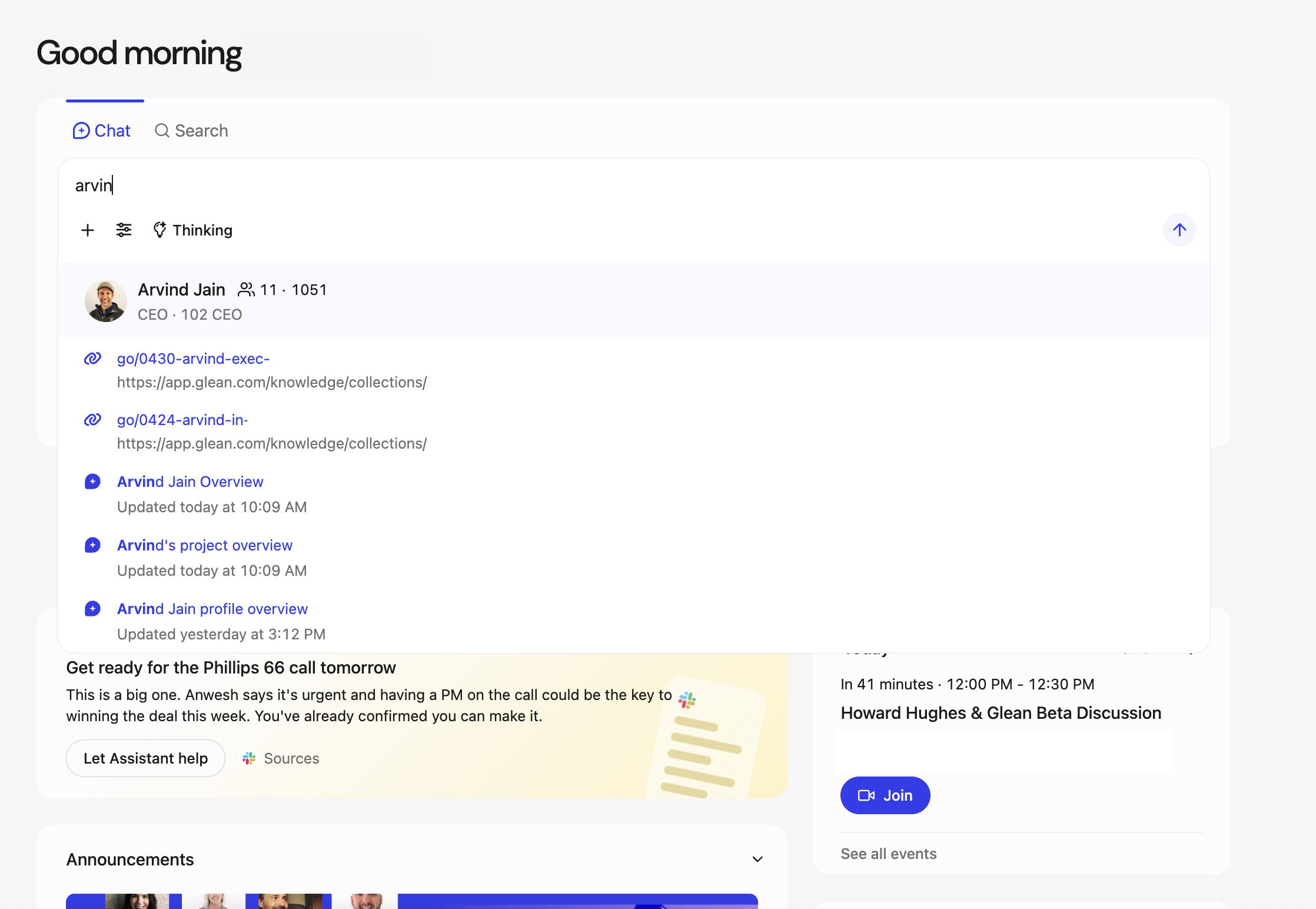
FAQs
How are suggestions ranked?
How are suggestions ranked?
By relevance based on your input and context, using signals from titles, content, and metadata to prioritize likely matches.
Do I need to send my question first to get suggestions?
Do I need to send my question first to get suggestions?
No, suggestions appear as you type, and you can insert or open a document before sending your message.