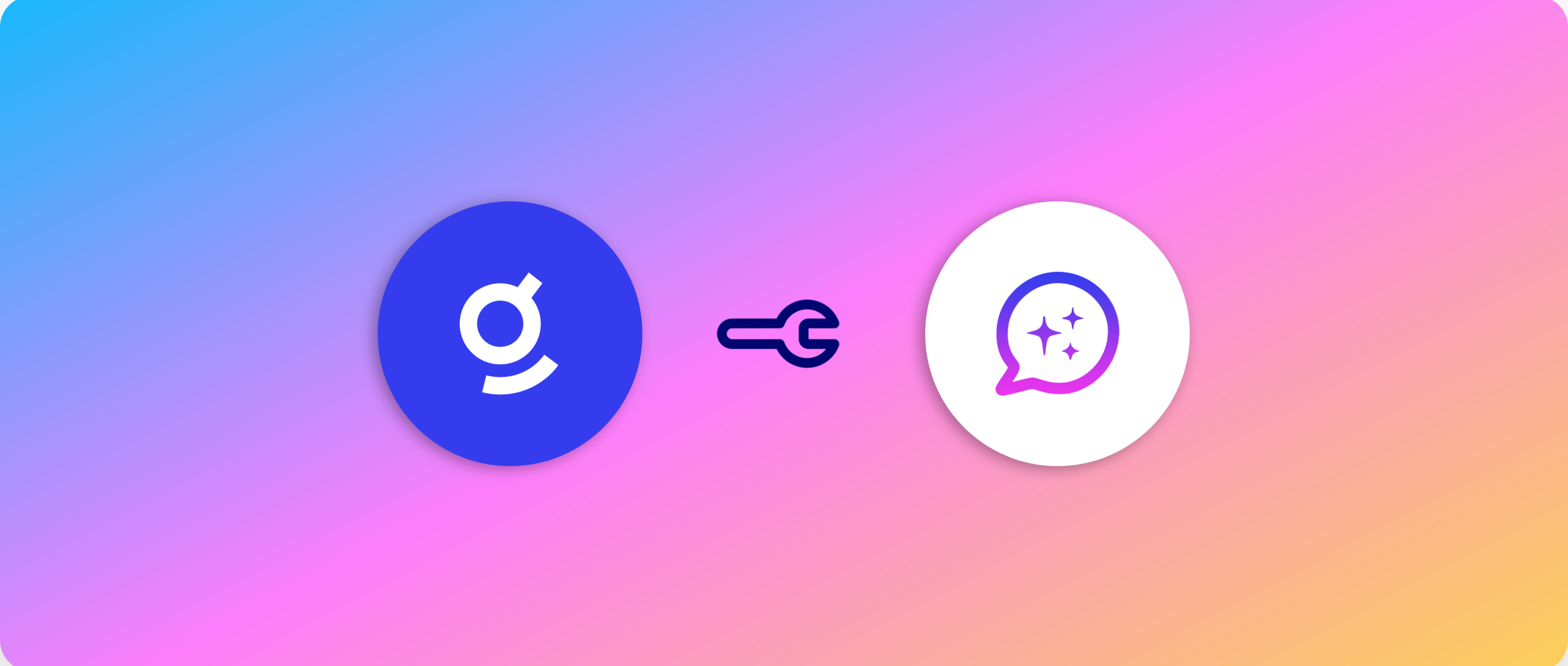
Before proceeding with this step, you should ensure that all of your initial data source crawls are complete and that your M/L workflows have run. Glean Assistant will not respond correctly until these steps have completed.
About Glean Assistant
Glean Assistant is a secure, enterprise-ready digital workplace assistant that respects data access permissions and delivers personalized answers based on your organization’s data. Think of it like ChatGPT, but with secure access to your company’s information. Glean Assistant is designed to enhance your workplace experience by providing you with the information you need, when you need it, in a secure and personalized manner. It understands your company’s content, internal language, people, and relationships, enabling Glean Assistant to deliver more relevant and accurate information than publicly available generative AI tools.Setting Up Glean Assistant
Activate Glean Assistant
You can activate Glean Assistant by navigating to Admin Console > Platform > Assistant > Setup, then selecting Activate. If the Assistant menu option is greyed out or not visible, this means that either:- Your People Data sync has not been completed.
- The initial crawling/indexing tasks for all data sources has not yet completed, OR
- The M/L workflows for your environment have not yet completed.
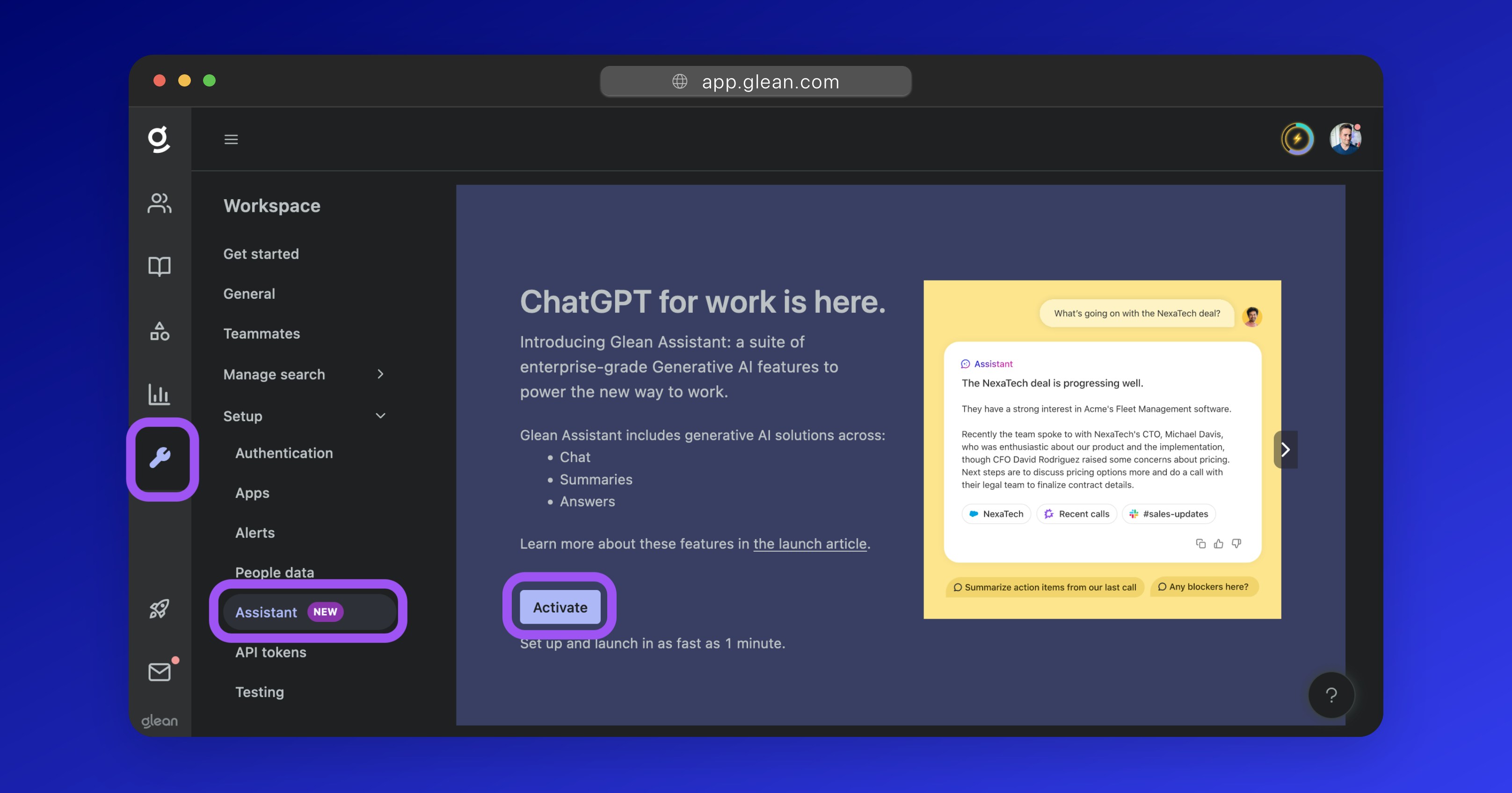
Activate Glean Assistant from the Admin Console once your crawling and M/L has completed
Assign Users
Glean Assistant can be enabled for the entire organization or for a selected test group of users. Glean recommends enabling Assistant for a test group first before proceeding with the rollout to the broader organization. To assign users to Glean Assistant, navigate to Admin Console > Platform > Assistant > Setup, then click to open the User Access dropdown menu. Here you can select either:- Enabled for all teammates
- Enabled for test group only
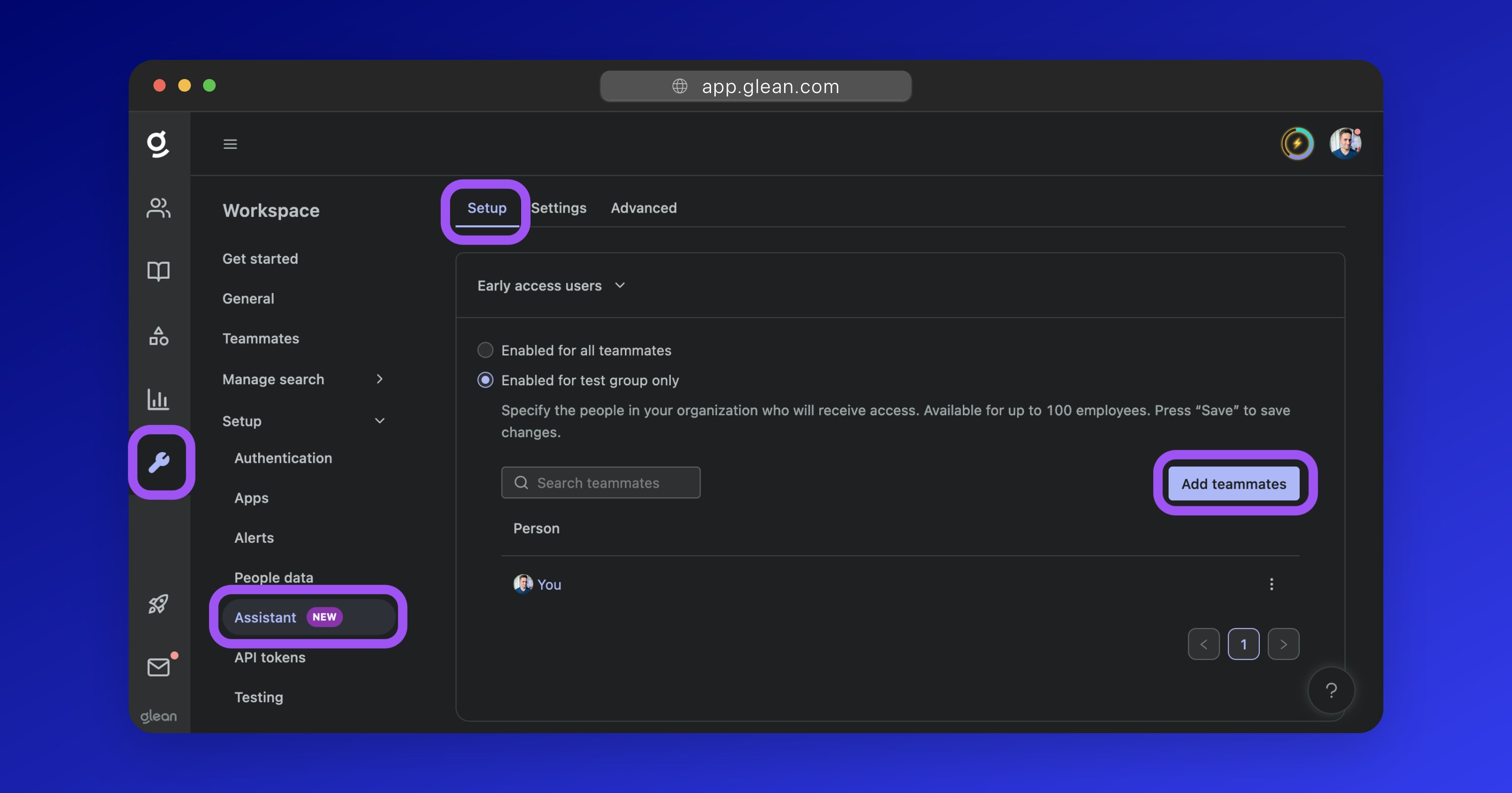
Assign users to Glean Assistant
Enable Glean Assistant
Once you have specified the users that Assistant should be enabled for, click the Enable Glean Assistant, button to turn on Assistant for those users. Alternatively, you can also follow any of the applicable optional steps below to customize Assistant and its behavior.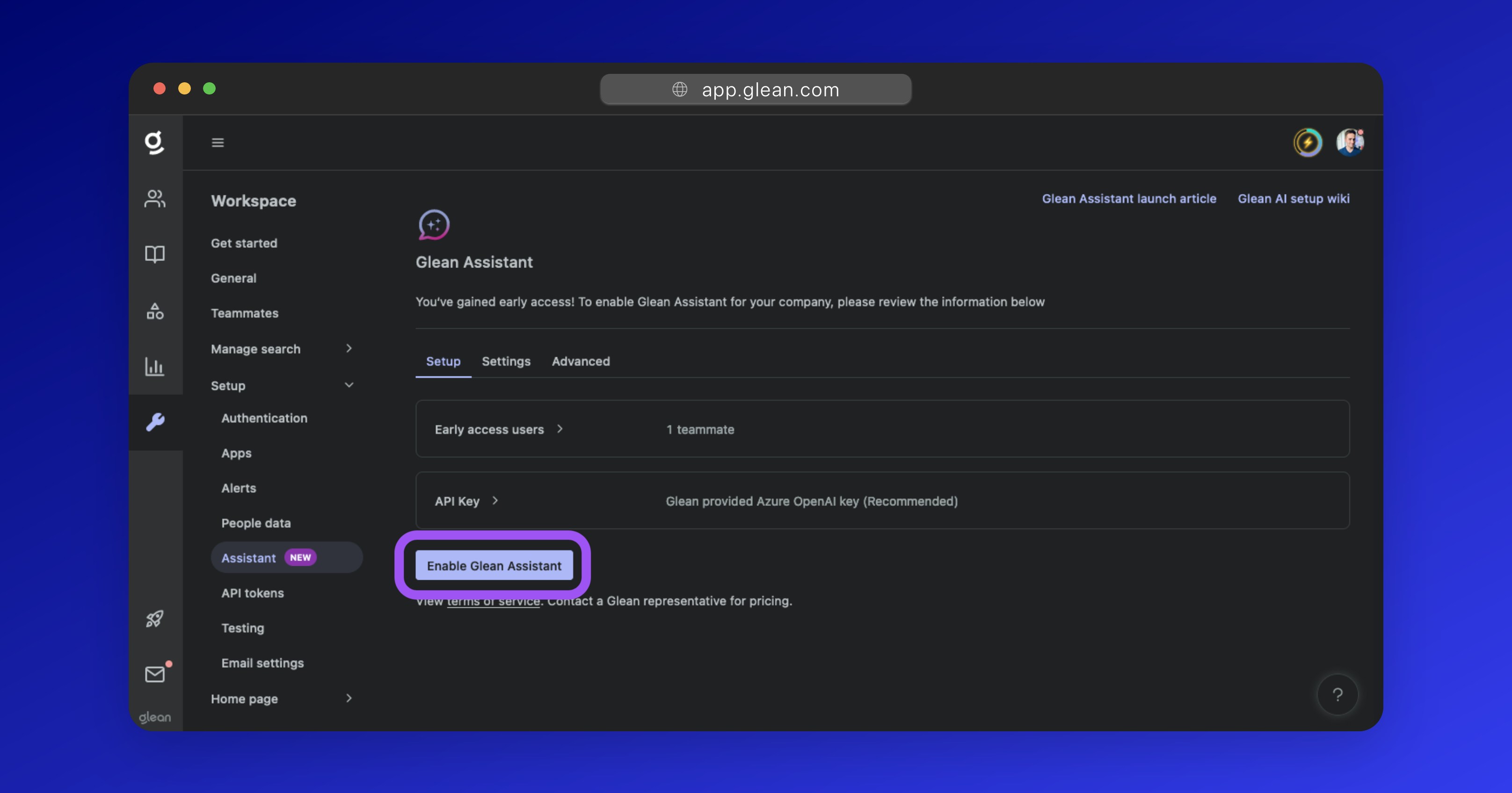
When you are ready, click the **Enable Glean Assistant** button to turn on Assistant for your users
Customizing Glean Assistant
There are a number of optional settings you can configure for Glean Assistant.Select Your LLM
Glean supports a range of LLMs including:- GPT
- Claude
- Gemini
Receive User feedback
Users can provide feedback to Glean Assistant responses as positive (👍) or negative (👎) with accompanying comments. You can opt to have this feedback sent to a company email alias for review. To configure settings related to user feedback, navigate to Admin Console > Settings > Help, expand the Feedback section, and click the Advanced preferences button. More information: Receive User FeedbackSet Exclusion Rules
You can exclude certain content from ever being sent to an LLM across all Glean Assistant interfaces. For example, if you exclude a document, Glean Assistant will not use any data from that document to generate responses; even if a user is permitted to access the document content. To set explicit exclusion (or inclusion) rules, navigate to Admin Console > Platform > Assistant > Advanced, then expand the Exclusion rules and Inclusion rules sections. More information: Restricting LLM Access to ContentProvide Custom instructions
You can optionally provide Glean Assistant with up to 5 custom instructions to better align its behavior with your enterprise requirements. For example:- Ensure that you remind users that their answers may not be accurate.
- Do not respond to any queries regarding salary.
- Only respond in German.