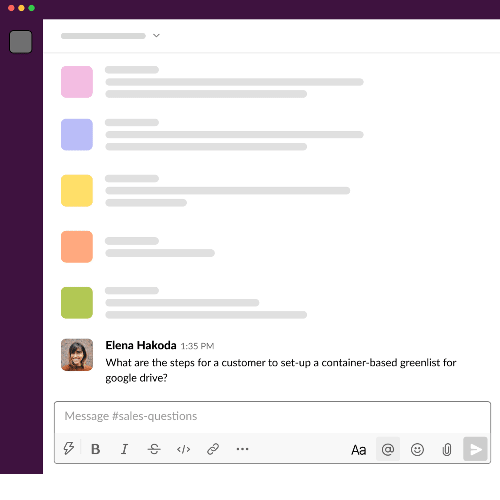
The older version of Glean in Slack, which surfaced results based on matching Answers, was deprecated in February 2024. All current functionality uses AI so it’s possible that all chat results are not fully accurate.
Core capabilities
Glean in Slack RTS supports the following functions:| Function | Action/Usage | Visibility |
|---|---|---|
| Automated answering | Detects questions and responds instantly when tagged (@Glean) or when a question is registered. | Answers are shown privately to the person who asked the question and are personalized based on their permissions. |
| Unified search | Searches Glean directly from any channel. | Type /glean followed by your query. Results are visible only to you, with an option to share publicly. |
| Daily digest | Provides a personalized summary of relevant information from selected channels and topics. | Delivered directly to your Slack DM. |
How to set up Glean in Slack
- As part of configuration, you will need to deploy the Glean app in Slack. The scopes required for the Glean app are provided in Glean’s setup page for Slack.
- Before installing the app, you need to make sure that Events are enabled in Slack. Visit Slack App configuration page, choose the app you’re working on, select Features > Event Subscriptions, and turn on Enable Events.
- For more infomration, see Slack connector docs.
- In the Glean Admin console navigate to Data sources > Add data source and select Slack.
- In the Setup page, follow the on-screen instructions to install the Glean App from the Slack Marketplace into your Slack Workspaces. You need to provide the following details in Glean:
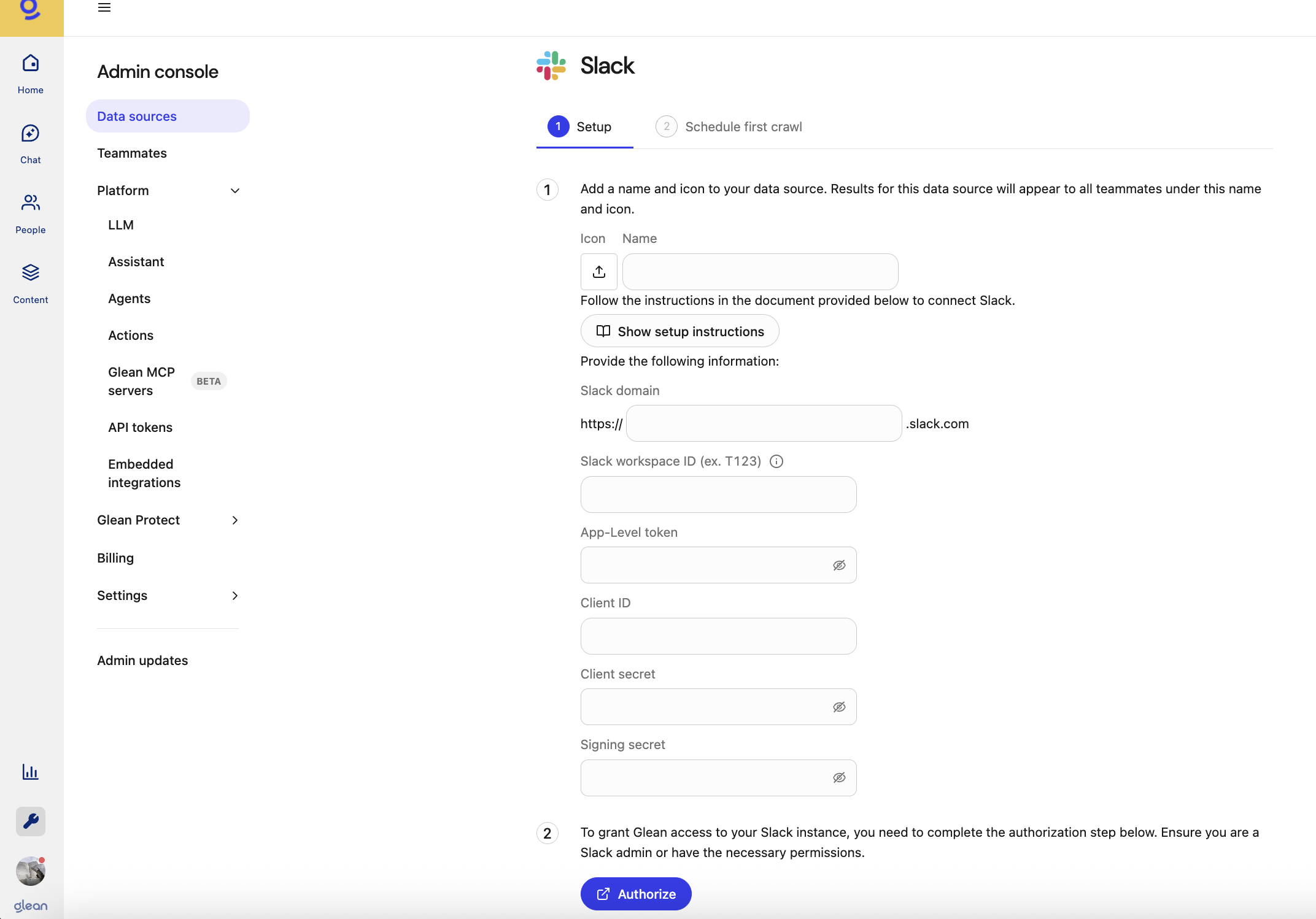
- After you’ve completed the set up steps, click Authorize. Once successfully authorized, the Glean in Slack tile appears.
Use Glean in Slack
With Glean in Slack, you can do the following:- Search with /glean
- Enable Gleanbot to respond in channels
- Daily digest
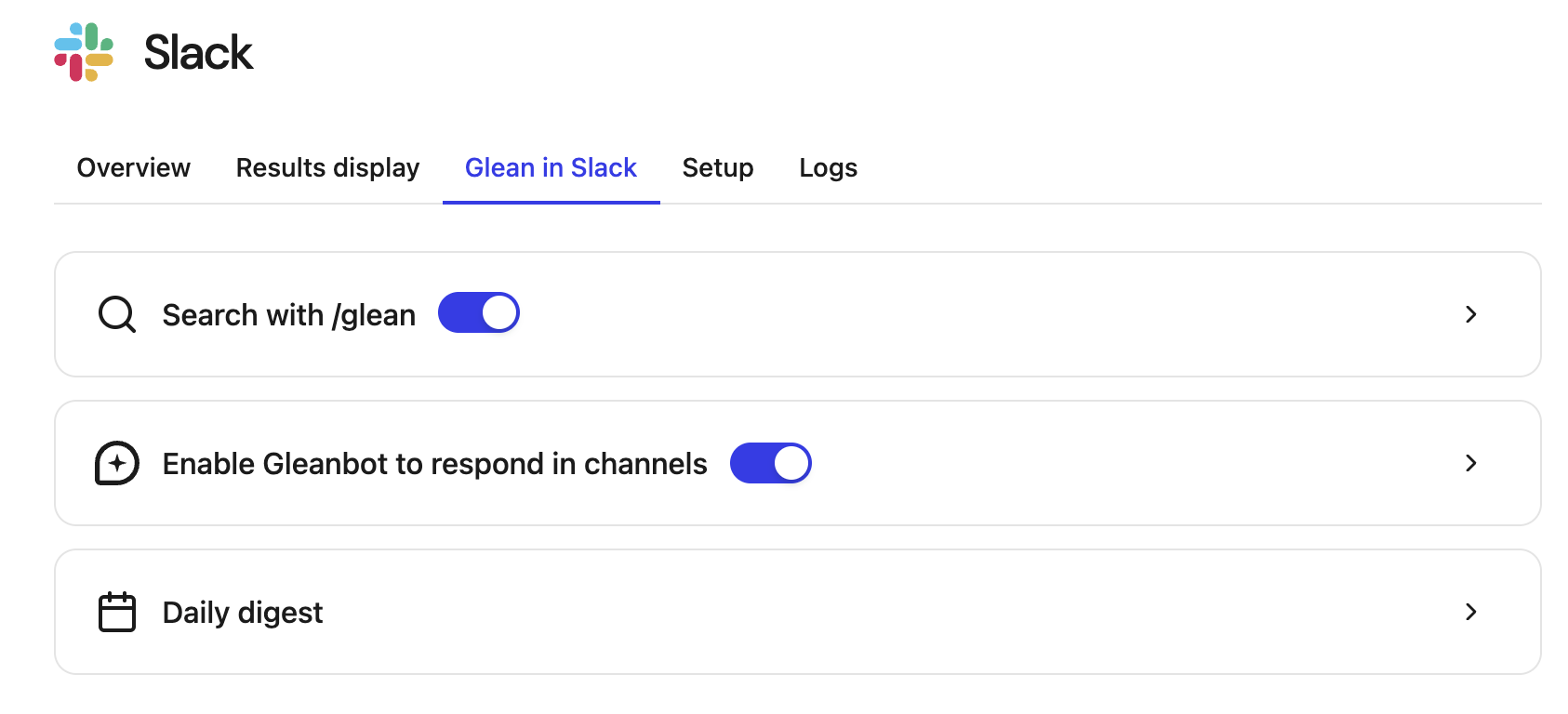
Search with /glean
When Slack is set up, a teammate can type/glean followed by their search query in any channel. Glean shows search results across any data source so teammates can find what they’re looking for without leaving Slack.
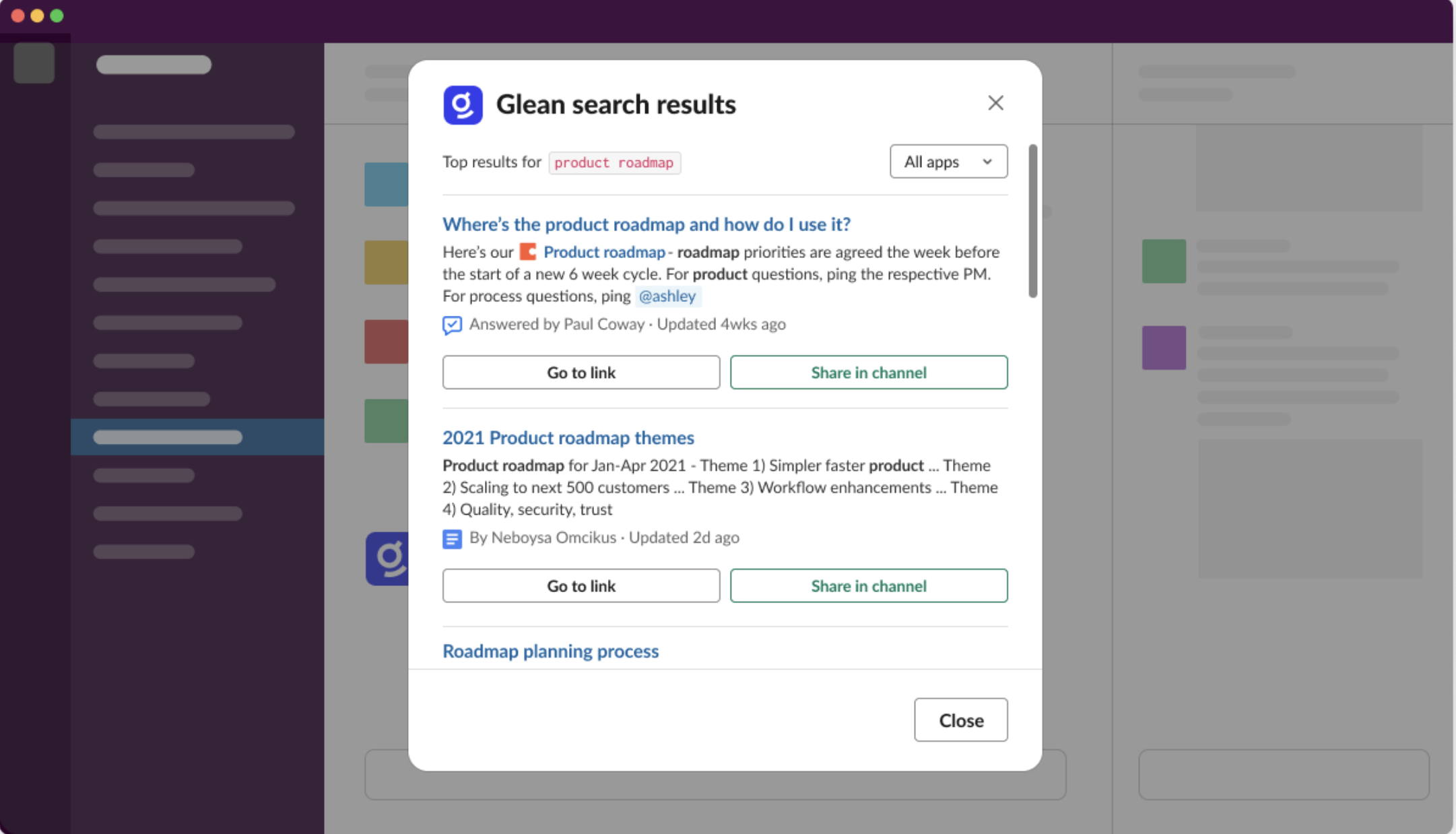
Enable Gleanbot to respond in channels
When a teammate asks a question in a Slack channel, Glean can jump in with a helpful answer. It can respond either automatically when a question is detected, or when someone mentions@Glean in a message.
For more information, see Enable Gleanbot to respond in Slack channels.
Daily digest
Allow teammates to receive a daily digest of channels that they choose. For more information, see Glean in Slack: Daily Digest.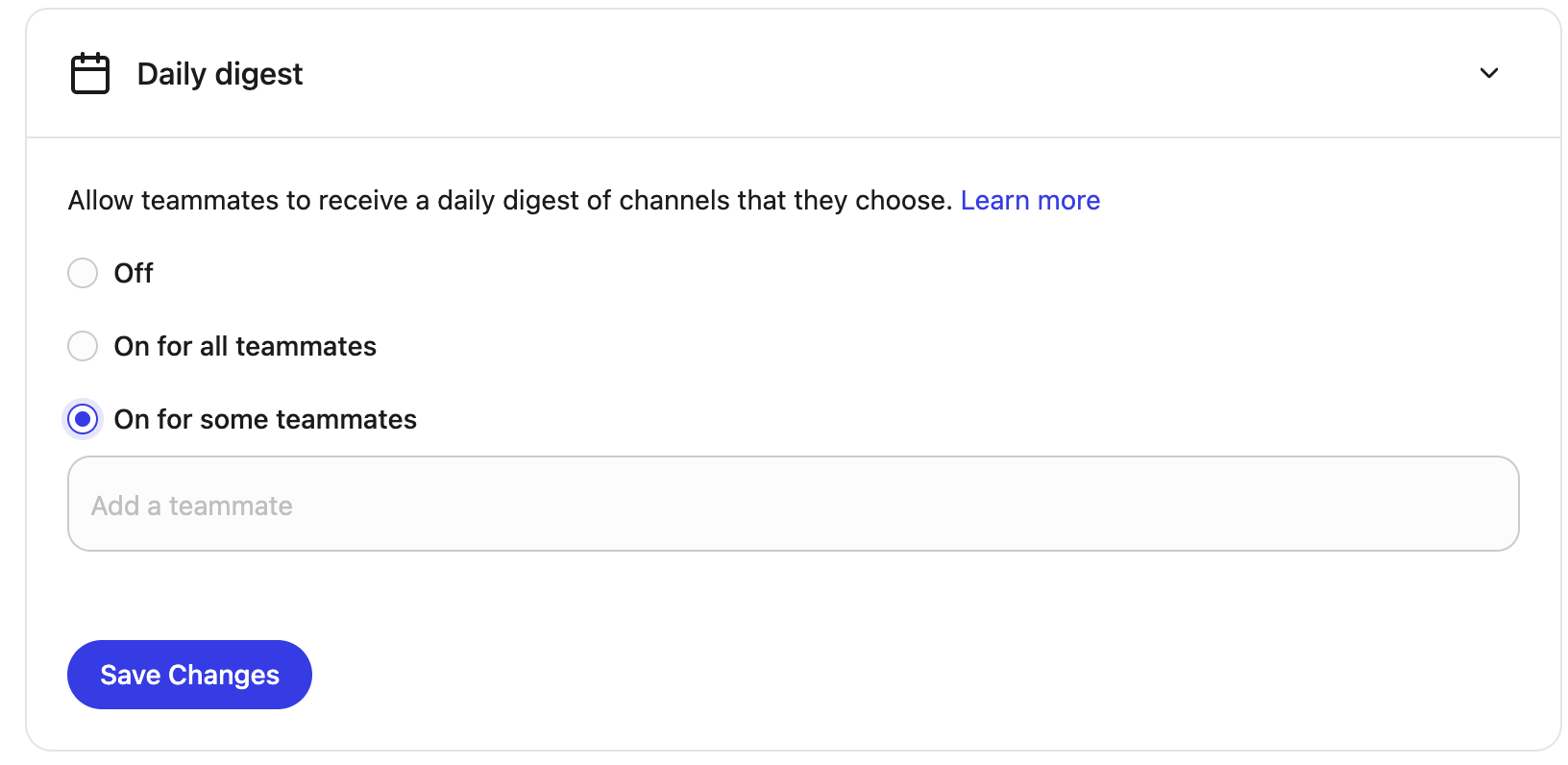
Cost considerations
Glean in Slack uses the Glean Assistant and generative AI.- If you are using Glean’s Azure OpenAI key, there is no additional cost.
- If you are using your own key, turning on automatic answers in channels incurs cost. Work with Glean sales or customer success to get an estimated range of the cost, depending on the number of channels you enable.
Looking for the original version of this page? You can find the archived version here.